All you need to know about Maharashtra E-Registration
On the 2nd of February, 2014, e-Registration became available. The Registration and Stamp Department of the Maharashtra State Government in Pune has introduced the E-Registration module, which allows citizens to register their leave and license agreements online, from any location at any time, without having to visit Sub Registrar offices in the city.
What options do we have for registering the leave and license agreement with the government?
A number of Common Service Centres (CSCs) throughout the state have also been allowed to offer e-Registration services. People may register for e-Registration via agencies such as “Maha e-Seva Kendra” and Common Service Centres (CSCs), but keep in mind that most of them are paid services.
The department has also trained these Authorized Service Providers (ASP) so that people can take advantage of the new services at their local outlet. The people can walk in for e-registration; having many providers also reduces crowds or long lines at an e-center.
Steps to take to register a Leave and License Agreement Electronically
A detailed explanation of the process for registering a Leave and License Agreement via e-Registration may be found here.
- For this reason, go to the website www.igrmaharashtra.gov.in and click on the header “Online Services” and the link “e-registration,” respectively.
- Click on the “L & L” option under the website’s title “Online Services” to access the e-registration of leave and license.
- Select the view that is compatible with the current view.
- Identify the district where the property is situated using the New ” Entry Column, “which must include at least one letter in capital letters, one special character, and one number, for example, EsDirr@0847 or 12# KAyet.
- To confirm, re-enter the password one more time.
Document
After receiving the message, “Submission succeeded,” click on “View draft document” to view the paper. This section will show you the draught copy of the leave and license agreement created based on the information you provided. If you need to make any changes, click on the “Back” button and complete the required changes.
Execution
When you are happy that your real estate documents meet your requirements, click on the “Execute ” button. After then, pay attention to the message that displays. If all parties express Agreement and indicate that they are prepared to execute and accept the document in question, then click on the “OK” button.
Following that, you will be able to see a list of all of the parties to the document, as well as the names of any witnesses. Select each party member one by one and picture them, after which you will take thumb imprints with the aid of a thumb scanner. When taking photos or thumb impressions, be sure that the whole face and entire thumb of the person being photographed or thumb impression is visible.
Complete the whole procedure in the presence of witnesses and identifiers, and after that, take photos and thumb imprints of the witnesses and identifiers who have been identified as being involved. The parties may use their digital signatures to sign the document if that is what they want.
After obtaining the UID number (Aadhaar No.) and thumb imprint of each party and identifier, click on the ” Validate ” button; the e-registration programme will then validate this information with the base server.
Submission of a document for the purpose of registration
- Then click on the “submit” button to complete the process. Your document will be sent to the Sub-Registrar of the Department of Registration for consideration for registration.
- You can submit another time by entering the 11-digit token number and password in the column Modify Entry if you log out / are logged out before submitting the first time.
- Using the Edit Facility, you may make any necessary changes to the document before it is executed.
- After submitting your document, you may check the current status of your document by choosing the option “see statuses” from the drop-down menu.
Incorporation of the document
The sub-registrar will examine the document online, and you will receive a notification if it’s approved or needs additional documents. If there are any shortcomings, he will point them out in your account. You may view them by selecting “View Status” from the drop-down menu.
Once all of the flaws have been addressed, the Sub-Registrar will make a judgment on the document. If the document is determined to be eligible for registration, the sub-registrar will complete the registration process. Please see the attachments for the registered document receipt and Index-II of the same.
The sub-registrar will decide on your document by the end of the next working day after the date on which the document was submitted for registration.
FAQ
- What does the term “Maharashtra e-registration” mean? Maharashtra e-Registration is a service that allows citizens to register official documents from any location at any convenient time without physically visiting the Sub-Registrar Office.
- What are the advantages of using e-Registration? There are many advantages to using e-Registration, the most notable of which are as follows: a) Citizens may create their documents from any location at any time, provided they have access to the internet. b) The document may be submitted for registration at any time (24 hours a day, seven days a week). c) The citizen is not required to go to the registration office to register the document with the government. d) It is not essential for all parties who are signing the document to be present at the same time or in the exact location at the same time.
- What are the prerequisites for completing an e-registration on one’s own? What are the documents required to register? The following items must be brought with you to register the document via electronic registration.
- A working internet connection
- Thin-film thumb scanner or finger scanner (biometric device) according to the specifications provided by the department
- Printing Devices
- Web Camera
- Printer
- In addition to identifiers, each party must provide a unique identification ID (Aadhaar Card).
- The document’s stamp duty and registration cost must be paid electronically via the GRAS Portal (through an e-challan or a simple receipt).
Please keep in mind that the document will be registered using the template/format supplied by the department.
Disclaimer: The views expressed above are for informational purposes only based on industry reports and related news stories. PropertyPistol does not guarantee the accuracy, completeness, or reliability of the information and shall not be held responsible for any action taken based on the published information.

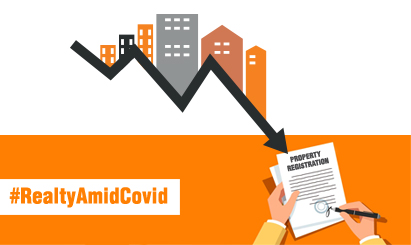



Very nice post.DLF floors in gurgaon